How to Add Bank Account in PhonePe
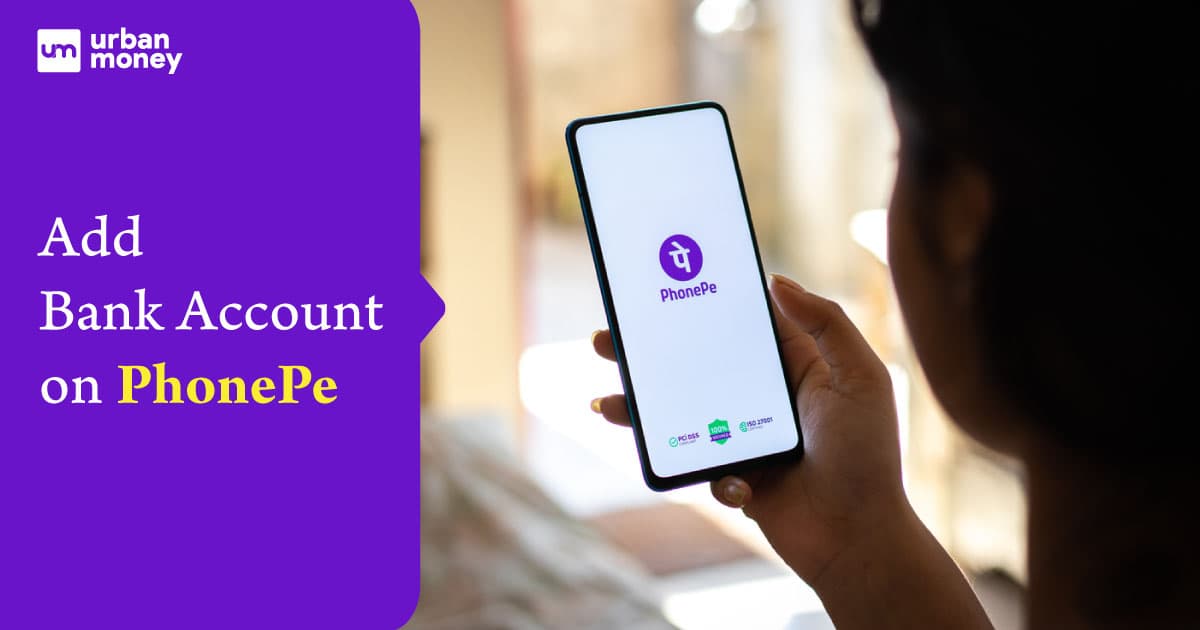
Introduced in 2016, PhonePe didn’t have as many features as it has in 2022. Today, you can do more than just online transactions at a retail store. You can send money directly to anybody’s bank account using a bank transfer or UPI. You can also recharge your postpaid or prepaid SIM, electricity, DTH, credit card, gas, and more. However, you must link a bank account in PhonePe and have an active ATM or debit card and a UPI PIN to enjoy these benefits offered by PhonePe.
So, if you’re pondering how to add a bank account in PhonePe, this guide can help your framework achieve the same.
This guide covers the basics of adding accounts to Phone Pe, recovering your UPI PIN, how to reset the password and more.
- Personalized solutions
- Expert guidance
- Application assistance
- Credit score discussion
- Interest rate comparison
Table of Content


Last Updated: 3 December 2025
How to Add a New Bank Account in PhonePe?
Follow the steps below to add a bank account in PhonePe:
Step 1: Open your PhonePe app and log in via fingerprint scan or using the 4-digit MPIN.
Step 2: Navigate to ‘Menu’ by clicking on the icon available at the top left corner of the screen.
Step 3: Tap on the ‘Add Bank Account’ option under the ‘Payment Instruments’ section.
Step 4: The app will automatically fetch your account details in a second and link them to your PhonePe account.
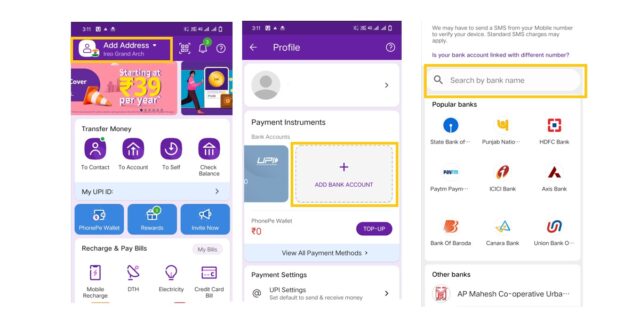
Step 5: Now, proceed further and by tapping on the set UPI PIN button, create and set a UPI Pin.
Step 6: Ensure that you have an active debit or ATM card for your bank account that you wish to add. Furnish your debit card details, such as its last six digits and the expiry date.
Step 7: An OTP will be sent to your registered mobile number. Enter the OTP to set your UPI PIN.
Step 8: Once you have set the UPI PIN, your bank account will be added successfully. Now, you can use your bank account to send and receive money and make any transactions.
How to Add Multiple Bank Accounts with PhonePe?
PhonePe allows you to add more than one bank account in the app. Adding another account is no different from adding a new one. Therefore, you can use the same process mentioned above to add multiple bank accounts with PhonePe.
How to Add Bank Account in Phonepe Without Debit Card?
You must have an active ATM or debit card if you wish to add a bank account to PhonePe. You won’t be able to use any UPI services for your bank account if you don’t have an active ATM or debit card.
For more information about this, you can contact your bank directly.
How to Recover PhonePe Account?
If you have either deleted or deactivated your PhonePe account, you won’t be able to activate or recover your PhonePe account. Instead, you will have to create a new PhonePe account, generate a new mPIN and select the add bank account to Phonepe option, after which you will need to generate a new UPI PIN. Once this process is completed, you will only be able to use your account for online transactions.
How to Recover PhonePe UPI PIN?
Follow the steps mentioned below to recover PhonePe UPI PIN:
Step 1: Open the PhonePe application and log in using the 4-digit MPIN.
Step 2: Navigate to ‘Menu’ by clicking on the icon available at the top left corner of the screen.
Step 3: Tap on the ‘Add Bank Account’ option under the ‘Payment Instruments’ section
Step 4: Choose your bank account for which you wish to set the UPI Pin. Click on the ‘Reset’ option to set a new UPI Pin for the bank account.
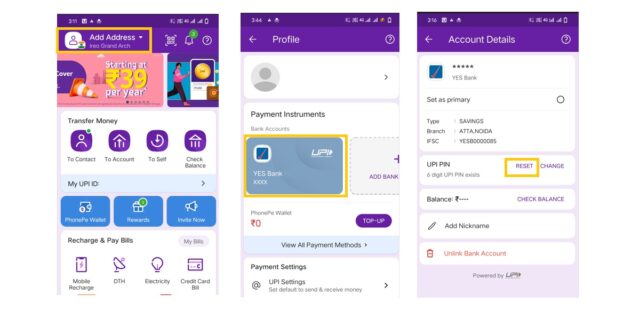
Note: If you have never set a UPI Pin for the bank account, you will find a ‘Set’ option.
Step 3: Enter the last six digits of your ATM/Debit card and its expiry date. If there’s no expiry date on the card, you can try entering 00/49.
Step 4: You will receive an OTP on your registered number. Enter it in the required field.
Step 5: Enter your new UPI Pin and tap on Submit.
Step 6: Your UPI Pin will be successfully set up for your bank account, and you can start sending and receiving money and making payments directly from your bank account.
How to Recover PhonePe Password?
In case you have forgotten your PhonePe password, you can reset your password by following the steps below:
Step 1: Open the PhonePe app log-in screen.
Step 2: Click on Forgot password.
Step 3: Provide your registered phone number.
Step 4: The app will send a 5-digit OTP (One Time Password) or reset code to your registered phone number.
Step 5: You can enter the OTP manually, or if you have enabled SMS permission, the app will automatically fetch the OTP.
Step 6: Now, enter the new 4-digit MPIN and re-enter it for confirmation and you are done.
Alternatively, you can open your PhonePe app and tap on your profile picture. Navigate to the ‘Security Section’ and ‘click on Change Password. Since you have forgotten your old password, tap on Forgot Password. Enter the new password and click on confirm.
FAQ's About Add Bank Account in PhonePe
Why can PhonePe not add a bank account?
There could be multiple reasons you cannot add your account on PhonePe. Some of them include — your mobile number of PhonePe and your registered mobile number with your bank account aren’t the same, the account you are trying to add, you have activated mobile banking services for the same, or your bank account is a HUF/joint account, overdraft account, current account, etc.
Can I add two bank accounts on PhonePe?
Yes, you can add two bank accounts on PhonePe.
How many bank accounts can we add to PhonePe?
The app allows you to add two bank accounts in a single step.
How do I unlock my PhonePe account?
You can unlock your PhonePe account using either a four-digit MPIN or your fingerprints.
How do I reset my PhonePe password?
Open the app and click on your profile picture. Under the ‘Security’ section, tap on ‘Change Password.’ Enter your existing password. However, if you don’t remember your password, click on the Forgot Password option. Enter the new password and click on Confirm.
How do I log into PhonePe with OTP?
You can log into PhonePe using your mobile number and 4-digit mobile PIN (MPIN). OTP isn’t required for the process.
