PNB Net Banking
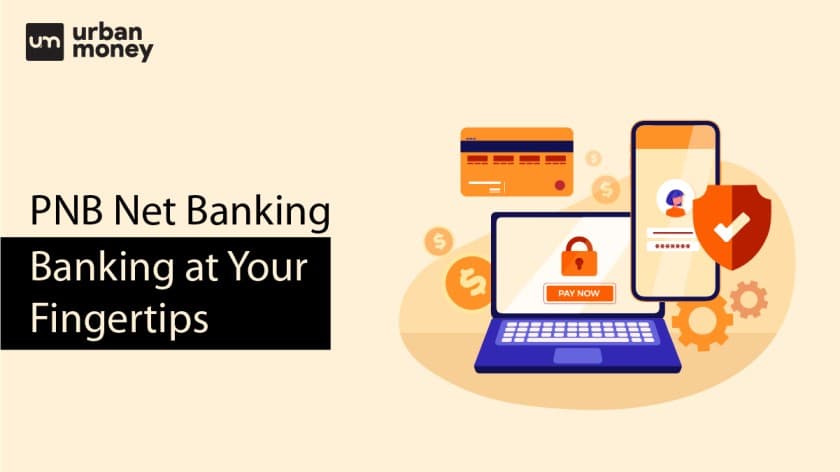
- Personalized solutions
- Expert guidance
- Application assistance
- Credit score discussion
- Interest rate comparison
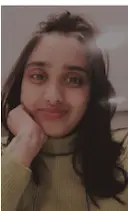

Last Updated: 27 December 2025
India’s first domestic bank, Punjab National Bank (PNB), has been in existence since 1895. In terms of business and network, the bank is currently ranked second. For a variety of personal banking services and products, including deposit accounts, loans, credit cards, and more, the bank is a one-stop shop for all the banking needs of its customers.
Since its founding, the bank has kept up with current trends. The bank is committed to bringing its extensive portfolio of goods and services to the convenience of its client’s homes through internet banking services.
Read on to know more about PNB net banking and various other aspects.
How to Register for PNBnetbanking?
The steps to register for PNB net banking online are given as follows:
- Pay a visit to the official website of Punjab National Bank
- On the right panel of the homepage, select the ‘Internet banking’ option
- The new page will ask you to choose between ‘Retail Internet Banking’ and ‘Corporate Internet Banking. Select the one you wish to choose
- Opt for the ‘New User’ option found below the ‘Enter User ID’ field
- As the Registration Type, select “Register for Internet Banking” and enter your account number.
- Click on the”Verify” button.
- The “Type of Facility” must be entered.
- A one-time password (OTP) will be sent to the entered mobile number. Click “Continue” after entering this OTP.
- To continue, click the “Continue” button after providing the PNB debit card number and ATM PIN.
- The login and transaction passwords must be set, which will be requested. For confirmation, type each password twice. Please note that the login and transaction password cannot be the same.
- Select “Complete Registration” after agreeing to the terms and conditions.
- To confirm that the registration procedure has been successful, a confirmation message will be shown on the screen.
Steps to Log In to PNB Internet Banking Portal
You must be aware of the following steps to do PNB net banking login:
- Visit the PNB website for formal internet banking.
- After entering the user ID, press “Continue.” In this case, the user ID and the customer ID are identical.
- As you sign up for the service, enter the login password you created.
- To log in, click the ‘Login’ button.
- To the mobile number you have on file, an OTP will be issued. To successfully log in, enter your OTP.
- You will be required to choose seven security questions from a list of 50 questions when you first log into the account. Add the responses to these questions as well. To confirm that you are the one logging in, you will later be required to respond to one of the selected questions.
- Click “Register.”
- During your first login, you will also be prompted to select an image and compose a suitable sentence for it.
- Once you are done, click on ‘Submit’
- You will be logged in to your PNB net banking account
Services Available Under PNBnetbanking?
The services available under PNB at banking retail are given below:
- Online account opening available for Public Provident Fund (PPF), recurring deposit, and fixed deposit accounts. Online account closure for FDs is also possible.
- Pay your utility bills online, including those for power, phone service, and credit cards. Online mutual fund investing is another available service.
- Use PNB Internet Banking to make tax payments.
- Check Account Information on the PNB internet banking website; you can view information about your nominees and your PNB account’s balance, account statement, and prior transactions.
- You can request a new chequebook, check the status of a current cheque, and ask to have an already issued cheque from being processed.
- You can also ask to increase your credit card limit, use your credit card’s reward points, renew your FD, and make other requests.
PNB Internet Banking Services
The services offered by PNB net banking online are given in the table below:
| Financial Services | Non-Financial Services | Value Added Services |
Transferring Funds Within Punjab National Bank –
|
View Account Details –
|
|
Transfer Funds To Other Banks –
|
Services Related to Cheque –
|
|
Online Services –
|
Offline Service Requests –
|
|
Fund transfer in Government Business Account –
|
Debit Card Related –
|
|
| Link and view Demat account |
How Can You Transfer Funds Online through PNBnetbanking?
You must be aware of the below-mentioned steps to transfer funds using online PNB net banking:
- Access your account by logging in to the PNB internet banking website.
- You can transfer money to a different account within PNB, a different bank, or your account. Consequently, under “Transactions,” select a suitable alternative.
- Choose the accounts that you want to transfer money from and to. To make the transfer, add the beneficiary’s information if it hasn’t already been.
- Fill in the transferable amount.
- The current date will be used by default as the transaction date. You can adjust it so that the payment is scheduled for a later time.
- The amount and frequency of the payment, such as daily, weekly, monthly, quarterly, or yearly., can be specified when setting up a recurring payment.
- For transaction verification, click the “Continue” button to display all the data.
- To finish the transaction, click the “Submit” button when you are certain that all the information is accurate.
Transaction Limits and Charges Applicable in PNB Net Banking
The transaction limits and charges applicable on PNB net banking online are given below:
PNBnetbanking NEFT Charges
| Transfer Amount | Charges Applicable |
| Below Rs.10,000 | Rs.2 + GST |
| Rs.10,000-Rs.1 lakh | Rs.4 + GST |
| Rs.1 lakh-Rs.2 lakh | Rs.12 + GST |
| Above Rs.2 lakh | Rs.20 + GST |
Note: The above rates are mentioned as on September 23, 2022,
PNBnetbanking RTGS Charges
| Transaction Amount | Transaction Charges |
| Rs.2 lakh-Rs.5 lakh | Rs.20 + GST |
| Above Rs.5 lakh | Rs.40 + GST |
Note: The above rates are mentioned as on September 23, 2022,
PNBnetbanking PNB IMPS Charges
| Amount | Charges Applicable |
| Up to Rs.50,000 per day | Rs.5 + GST |
Note: The above rates are mentioned as on September 23, 2022
How to Reset PNB Internet Banking Password?
Below are the steps that need to be followed to reset the password of PNB bank net banking:
- Visit the PNB website for internet banking.
- After entering your user ID, press the “Continue” button.
- Select the “Forgot Password” link on the next screen.
- Re-enter the user ID and press “Submit.”
- Click “Continue” after entering the OTP you receive on your registered mobile number.
- Add the PNB debit card number, linked account number, and ATM PIN. Then click “Continue.”
- Your browser will link you to a page where you can change your password. You can modify the transaction password, login password, or even both here.
- Click “Continue.”
- After the requested password has been reset, you will receive an approval on your screen.
FAQ's About PNB Net Banking
Who can opt for Corporate Internet Banking?
A customer with an existing current account can opt for corporate internet banking.
Can a person avail of net banking services at Punjab National Bank even if they are a non-PNB customer?
No, a person can not avail of net banking services at Punjab National Bank if they are a non-PNB customer.
Currently, I'm travelling outside India. How do I apply for PNB internet banking services?
You can apply for PBN net banking online. It doesn’t require you to be at home and can be done when you’re travelling outside India as well.
I'm an NRI customer. Can I apply for PNB internet banking services?
Yes, you can apply for PNB internet banking services as a Non-Resident of India.
Does PNB charge for Internet Banking?
The bank does not charge fees if transactions are made through IMPS.
How to activate the PNB Net Banking service without going to the bank?
You can activate the PNB Net Banking service without going to the bank by registering yourself through the bank’s official website.
How can one access the PNB net banking facility?
One can access the PNB net banking facility if they have registered for the same.
What are the key features of Corporate Internet Banking?
Corporate internet banking makes the daily transactions of current accounts easy and quick.
How to Opt for PNB Retail Internet Banking?
One can opt for PNB retail internet banking by logging into their PNB account.
What happens if I forget to log out of my internet banking account?
It is recommended that a person logs out of their internet banking account. However, if they forget, the bank automatically closes the session after a few minutes of inactivity.
I have two accounts maintained in two branches of the bank. Can I have two user IDs for internet banking?
Yes, you can have two different IDs for internet banking if you have two accounts maintained in two bank branches.
