- Home
- Adhaar Card
- E Aadhaar Card Download
How To Download e Aadhaar Card Online
The e-Aadhaar Card is a digital version of the Aadhaar Card, which can be accessed and downloaded online through the UIDAI website. It serves as a valid proof of identity and carries the same information as the physical Aadhaar Card. To get your e-Aadhaar Card online, you need your Aadhaar number or enrollment ID. Simply enter the required details, authenticate with an OTP, and download the e-Aadhaar in PDF format. It is password-protected for security and can be used for various official purposes, making it a convenient option for accessing your Aadhaar information anytime.
- Personalized solutions
- Expert guidance
- Application assistance
- Credit score discussion
- Interest rate comparison
Table of Content


Last Updated: 27 December 2025
e Aadhar Download Keynotes
| Organization | UIDAI |
| Service | E-Aadhaar |
| Who Can Download e Aadhar | Any Aadhar Card Holder |
| e Aadhaar Download Availability | 24/7 Any Time |
| Requirement for Aadhaar Download | Registered Mobile Number
Valid Aadhaar Number Enrolment ID or Aadhaar Virtual ID |
| Official Website | https://myaadhaar[dot]uidai[dot]gov[dot].in |
Here are all the methods you need to know about downloading Aadhaar card, by following the steps online.
e Aadhaar Card Download using Aadhaar Number
The most common way to download an e-Aadhaar Card is to use the allotted Aadhaar number. The steps required to do the same are as follows.
- Go to the official website of UIDAI.
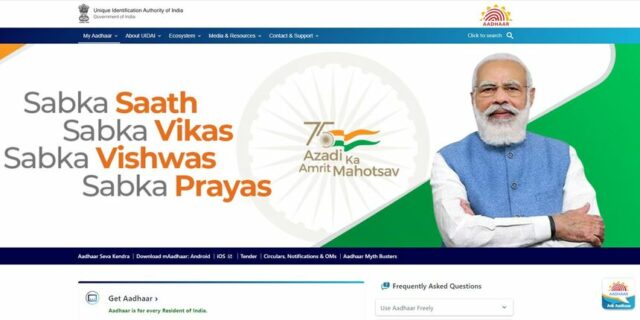
- When you hover over the “My Aadhaar” from the main menu, you will be presented with a few options you can access.
- Locate the “Download Aadhaar” option from the dropdown menu. Note that the cursor needs to stay within the frame of the drop-down menu as the main tab is not a click-based interface.
- Click on the “Download Aadhaar” option, and you will be redirected to the “My Aadhaar” portal.
- Scroll down a bit and locate “Download Aadhaar”. You can enter this option to download your digitally signed electronic copy of your aadhaar card.
- Check the “Aadhaar Number” option.
- Enter your Aadhaar number in the space provided
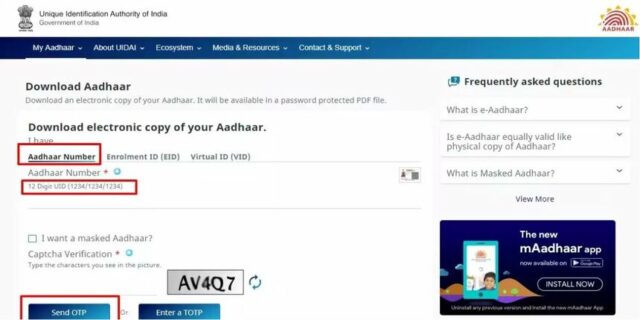
- Correctly enter in the Security Captcha. If you need a new captcha, click on the refresh action button next to the Captcha Image.
- Click on Send OTP once all the required details have been provided. This will prompt a one-time numerical password to the registered mobile number.
- Enter the One-Time password in the space provided. There will only be a limited time frame to enter the OTP, after which the session will expire. In that case, click on Resend OTP and go at it again.
- Make sure you select the option “Do you want a Masked Aadhaar?”. A masked Aadhaar is a feature where you can cover the Aadhaar number in your electronic Aadhaar card. This will hide the first eight digits of the Aadhaar number, exposing the last four digits.
- Click on verify and download.
This will prompt an auto-download process. The e-Aadhaar card will be saved to your device. Since it will be password protected, you will need to enter the first four letters of your first name and the birth year together without spaces.
Procedure to e Aadhaar Card Download by Name and Date of Birth
Unique Identification Authority of India (UIDAI) provides a facility to Download Aadhar card by Name and Date of Birth. If you you don’t have or remember your Aadhaar number or EID.
Step 1: Visit Aadhaar official website.
Step 2: Enter your full name and either your registered e-mail ID or mobile number and the security code
Step 3: Click the “Send OTP” button
Step 4: Enter the OTP which you received on your registered mobile number and click on the “Verify OTP” button.
Step 5: A message will appear on the screen about the Aadhaar number/enrolment ID is sent to your registered mobile number by UIDAI.
Step 6: After Getting your Aadhaar enrolment number/Aadhaar number on your mobile, visit the e-Aadhaar page on the official UIDAI website.
Step 7: Enter your 12-digit Aadhaar number or 28-digit enrolment ID, Fill the Security Code and click on “Send OTP”
Step 8: Enter the OTP which you received on your registered mobile number and click on “Verify And Download” to download Aadhaar
Aadhar Card Download With Enrolment Number
The method to effectively generate an e-Aadhaar is by using the Enrolment ID. An Enrolment ID is a 28-digit numeric sequence assigned to applicants when they apply for a new Aadhaar card. This enrolment number will be located in the registration receipt or can be tracked from the prompt e-mail, and SMS received during registration. The steps to use Enrolment ID for downloading your electronic Aadhaar is as follows.
- Go to the official website of UIDAI.
- From the horizontal main menu, hover over the “My Aadhaar” tab and click on “Aadhaar Card Download” from the drop-down.
- This will redirect you to the My Aadhaar portal.
- Scroll down, locate, and click on “Aadhaar Card Download.”
- Select the second option available, i.e. the 28-digit Enrolment ID
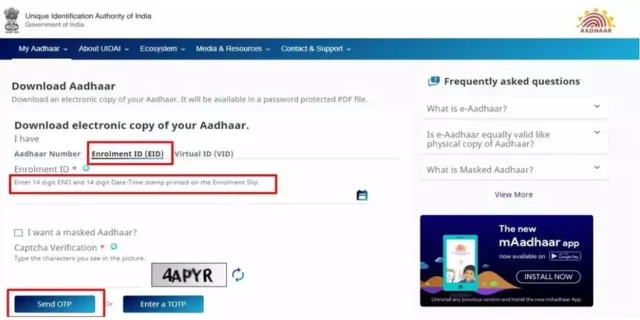
- Enter the Aadhaar number and security captcha.
- Once the OTP is sent to the registered mobile number, provide the OTP and click on the “verify and download” option.
- Make sure to select the option of masking the aadhaar for security purposes.
The automated download will be initiated as soon as the verification is done. Your electronic Aadhaar copy will be saved in a password-protected PDF format. The document can be accessed by entering the first four letters of your name clubbed with your birth year.
Steps to Download e-Aadhaar Card by Virtual ID (VID)
A relatively new means to download an e-Aadhaar Card is to use a virtual ID. A Virtual ID is a temporary 16-digit numeric sequence associated with an Aadhaar number. Users can create this virtual ID for several scenarios, such as enabling the Aadhaar lock facility. It can facilitate e-Aadhaar download via the following steps:
- Head over to the official website of UIDAI
- From the main menu tab, hover over the “My Aadhaar” option and select “Download Aadhaar” from the drop-down.
- Users will be redirected to UIDAI’s My Aadhaar portal.
- Select the “Download Aadhaar” option from the dashboard.
- Check the Virtual ID option and enter the Aadhaar number and security captcha.
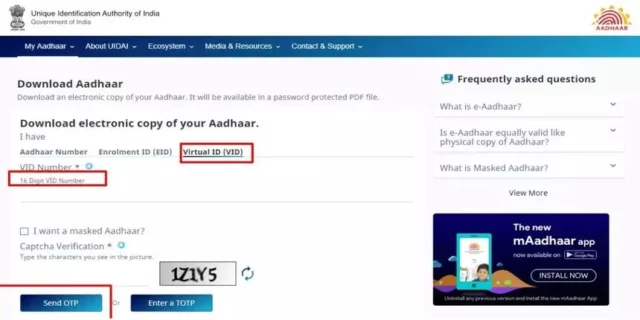
- Select the option of Aadhaar masking. This can help protect your Aadhaar number.
- Click on verify and aadhaar card download option.
These steps mentioned above will prompt an automatic Aadhaar card download.
Download e Aadhar Using Through DigiLocker Account
The newest addition in the services provided to encourage more and more Aadhaar applications, the Ministry of Electronics and IT, has initiated the DigiLocker account setup for Aadhaar card holders. This feature allows the cardholders to secure their documents, including the Aadhaar card, in a digital format locked away in a safe cloud-based tool. Consequently, the document can be accessed anytime, anywhere. It also allows users to download their e-Aadhaar card. Follow the steps enlisted below to download your electronic Aadhaar card online.
- Access the app store from your phone to download the DigiLocker App.
- Sign in using your registered email or user ID
- Locate the option to get your e-Aadhaar document and tap on it.
- An OTP will be prompted on your registered mobile number.
- After the verification, proceed to click on the download PDF option.
- Your e-Aadhaar will be saved on your device.
Alternatively, users can also download their documents by visiting the official website of DigiLocker. Go to the official website of DigiLocker, and sign in to your user account. Enter your Aadhaar card download number and get verified via a one-time password. The PDF download option will be enabled.
Download by Using DigiLocker Account – Umang App
The DigiLocker account can also be accessed via Umang App. This app is a one-stop platform to verify your Government documents and processes and make various bill payments. With the Umang App, users can download their e-Aadhaar Card via the following steps.
- Download the Umang app from the app store.
- Under the All Services section, locate the Aadhaar Card option
- Select the option of viewing aadhaar from the DigiLocker
- Enter in the DigiLocker credentials and get signed in.
- After OTP verification from your registered mobile number, the Aadhaar card download option will be enabled.
How to Get Aadhaar Card without Registered Mobile Number
If you don’t have registered mobile number with Aadhaar Card you can still get your card just by sending SMS from the any mobile number.
Step 1: Visit the official website of UIDAI.
Step 2: Select the ‘My Aadhaar’ option from the home page.
Step 3:Click on the ‘Order Aadhaar Reprint’ option under ‘My Aadhaar’.
Step 4: Enter your 12th digit Aadhaar number or 16-digit Virtual Identification Number/VID.
Step 5: Next fill in the security code.
Step 6: Tick on the check box on the ‘My Mobile number is not registered’ option.
Step 7: Now enter your alternative number or not registered mobile number.
Step 8: Select the tab ‘Send OTP’
Step 9: Click on the ‘terms and condition’ checkbox
Step 10: Press on the ‘Submit’ button, then complete OTP verification.
Step 11: There will be a screen with ’Preview Aadhaar Letter’ for further verification for reprint.
Step 12: Tap on the ‘Make payment’ option
Step 13: After the payment is done successfully, a digital signature will be asked to download the PDF format.
Step 14: A Service Request Number will be generated through SMS
Step 15: You can track your SRN status till the Aadhaar Letter is dispatched.
Within the 5 to 7 working days you will be received your Aadhaar card by speed post.
Aadhaar Download: Frequently Asked Questions (FAQs)
How can I download my Aadhar card online?
Aadhaar card download has been made into an easy process for the cardholders. A user can download their aadhaar card online via the UIDAI website in three ways. Other than that, users can also download their documents via the DigiLocker service and Umang App.
How can I download my 12-digit Aadhar card?
You can download your 12-digit Aadhaar card via Aadhaar number, Virtual ID, and Enrolment ID from the official website of UIDAI. Other than that, cardholders also have the provision to download their documents via the DigiLocker App and the Umang App.
How can I get my Aadhar card PDF?
Aadhaar card PDF download, also known as an e-Aadhaar card, can be available from various sources, including the official website of UIDAI and DigiLocker services. The options available to download the Aadhaar are saved to the user’s device in PDF format only. Users have the provision to mask their Aadhaar numbers as well. Furthermore, the downloaded PDF will be password protected.
How can I print my Aadhar card?
Aadhaar printout can be availed of by downloading the Aadhaar Card PDF. There are various Aadhaar service centres available that can assist cardholders in getting a physical Aadhaar copy. Users can also take a printout if they have access to a printer.
